VSTi B3
HAMMOND B3 VST
HAMMOND B3 virtual instrument
BURN LESLIE PEDAL
RHODES VST
YAMAHA CP70 VST
CLAVINET VST
vst, audio unit, plugin, hammond, rhodes, clavinet, cp70, reverb, echo, delay, cubase, sonar, logic, apple, mac, windows
iPad App AUv3
Yamaha CFX plugin VST
Steinway plugin VST
Bechstein Petrof Bosendorfer Kawai Fazioli
Garritan Ravenscroft Pianoteq Vienna VSL
SITE INFORMATION
Copyright ©
GSi Genuine Soundware and Instruments
VAT.ID: IT04790400263
About
Credits
Privacy
GSi Hardware is manufactured and marketed by V.M.Connection - Italy
All trademarks mentioned in this document belong to their respective owners.
|
OUR HARDWARE PRODUCTS
|
OUR SOFTWARE PRODUCTS
|
LEARN MORE
Frequently Asked Questions
Contact Us

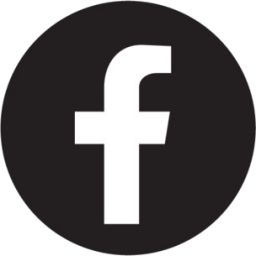


SUBSCRIBE TO OUR NEWSLETTER
Enter your email address to subscribe
|
|
|
|
